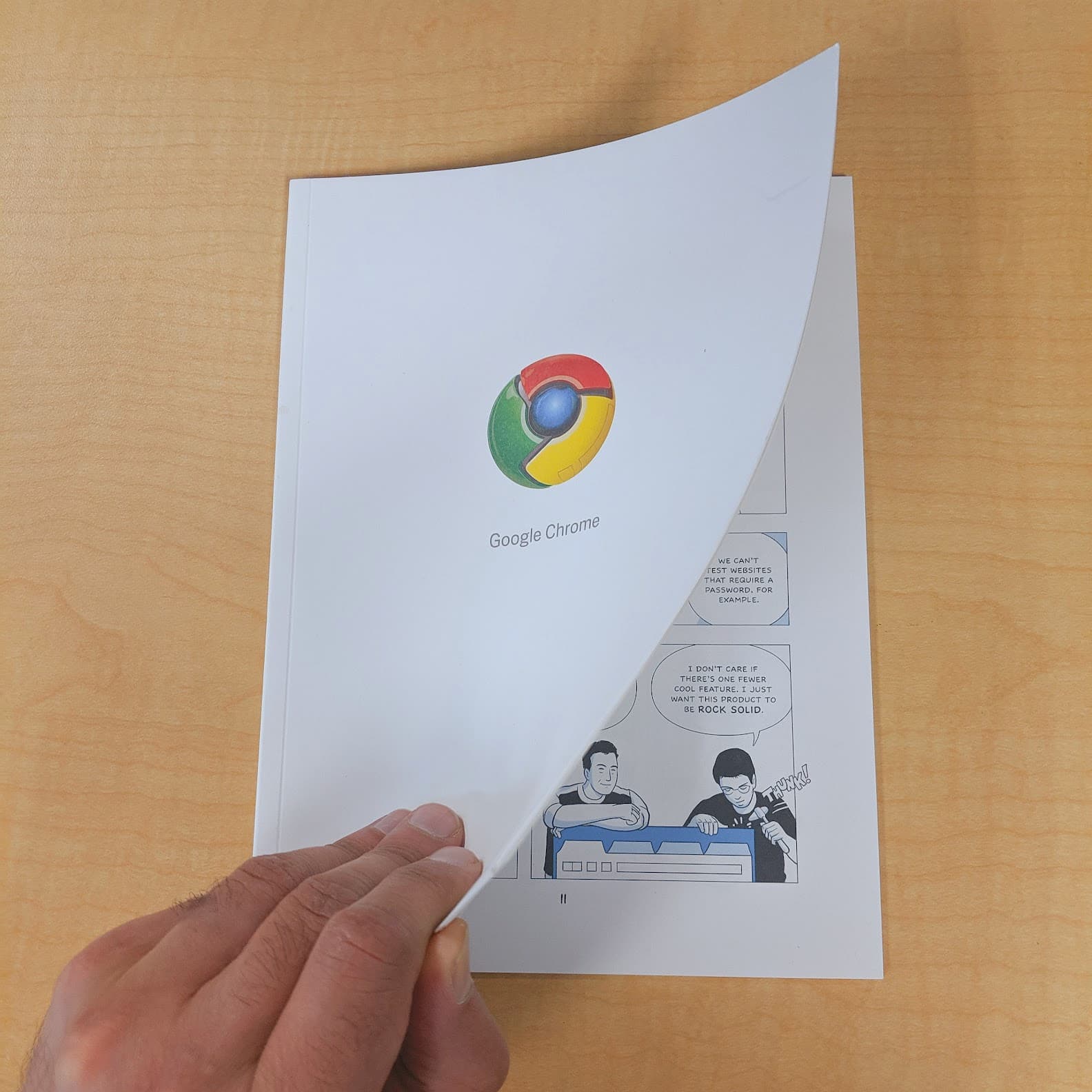Google Chrome at 17 - A history of our browser
September 2, 2025
Opinions expressed are solely my own and do not express the views or opinions of my employer
Introduction
I still remember the fall of 2008 when Google launched Chrome - a quirky new browser with a comic book as its press release. As someone who’s spent a long time on the Chrome team, I’ve watched this project grow from a secret skunkworks to a browser used by billions. Chrome turns 17 this week, and it feels like a good time to reflect on how far we’ve come in terms of Chrome’s guiding principles: speed, security, stability, and simplicity [1]. In this write-up, I’ll walk through Chrome’s origins and evolution across these pillars (as best I know them), highlight key milestones (from multi-process architecture to AI-powered features), and share a few behind-the-scenes tidbits along the way. It’s been an incredible journey - one driven by relentless performance improvements, cutting-edge security efforts, and an uncompromising focus on user experience. Let’s dive in!
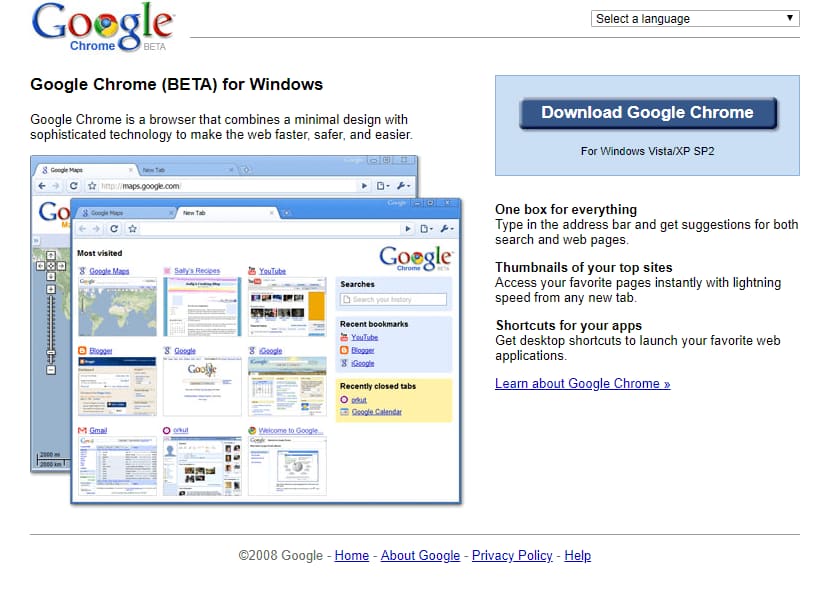
On September 2, 2008, Google released the beta version of Google Chrome’s browser for Windows. In December 2008, the first stable version of Google Chrome 1.0 was released.
Origins of Chrome: A fresh start for the web
Back in the mid-2000s, web browsers were struggling to keep up with the modern web. Google’s founders saw the browser as critical (“our entire business is people using a browser to access us and the Web” as CEO Eric Schmidt recalled[2]), yet the incumbents weren’t architected for rich web apps. In 2006, a small team of ex-Firefox engineers at Google - led by Ben Goodger and Darin Fisher - started sketching ideas for a new browser built for the “cloud era.” They concluded that only a ground-up redesign could meet the moment[3]. Google hired talent like Goodger, Fisher, and engineering director Linus Upson (who had browser pedigree from Netscape and Firefox) to start prototyping[4].
One huge idea emerged: isolating tabs into separate processes. Traditional browsers ran everything in one process/thread, which made them fragile and slow as web pages got more dynamic[5]. The Chrome team envisioned a browser that functioned more like an operating system: each tab or web app would run in its own sandboxed process, with the browser coordinating between them[6][7]. This multi-process architecture promised better robustness (a crash in one tab wouldn’t take down others) and security (each tab’s access to the system would be restricted)[5][7]. It was a radical departure, but one that could “make the browser more robust, responsive, and secure” than the single-process model[8]. At the same time, the team built a brand new JavaScript engine, V8, from scratch to dramatically speed up web applications.
Eric Schmidt on how the Chrome browser came into being with Larry and Sergei “encouraging” it.
Google Chrome’s debut on September 2, 2008 - accompanied by a comic by Scott McCloud - was a breath of fresh air. Sundar Pichai (then Chrome’s product lead, now Google’s CEO) said on launch eve that he wanted “many millions” of people to use it, “I want my mom to use it. I want my dad to use it.”[9] That ambition wasn’t misplaced: by rethinking the browser’s core design, Chrome set the stage for the next decade of web innovation. In the sections that follow, we’ll explore how Chrome delivered on its four “S” principles (speed, security, stability, simplicity) and beyond, from performance gains to AI-assisted browsing.
Speed: faster than a speeding…blink? :)
“Chrome has always been about speed” as we like to say[10]. Performance was a driving force from day one - after all, a fast web benefits both users and Google’s own services. The early bet on V8, Chrome’s JavaScript engine, paid off immediately: by compiling JS to native machine code and using techniques like hidden classes and inline caches, V8 made web apps “very, very fast”[11]. In fact, at launch V8 could run JS tens of times faster than in other browsers of the time[12][13]. This unlocked a whole new class of rich web applications that previously felt sluggish. As an early article noted, “for the first time, it is now possible to develop serious functionality inside a web browser without relying on obese plugins”[11]. Chrome’s speedy JS and multi-process rendering meant even complex apps like Gmail ran smoother than before.
Over the years, Chrome’s quest for speed never let up. We overhauled our entire rendering pipeline multiple times. For example, in 2017-2019 the V8 team introduced a new multi-tier JIT compilation pipeline (Ignition, Turbofan, and later Sparkplug/Maglev), which significantly boosted real-world JS performance[14]. We constantly profile and optimize hotspots: everything from DOM manipulation and CSS parsing to font rendering has been tuned. By mid-2024, these efforts yielded a 72% increase in Chrome’s Speedometer benchmark score (a broad measure of web app responsiveness) since work began on the Speedometer 3 test in 2022[15]. In other words, Chrome today does in 1 second what might have taken nearly 2 seconds a couple years ago - a massive gain in a short time.
One recent brag-worthy milestone: in June 2025, Chrome hit the highest score ever on the Speedometer 3.1 benchmark, after a focused push on performance[16][17]. Over just the previous year, we squeezed out another 22% improvement on Speedometer through deep optimizations in Blink and V8[18]. This involved everything from “heavily optimized memory layouts” in DOM/CSS data structures to smarter caching and task scheduling in the renderer[19][20]. The cumulative effect is huge - we calculated that if each Chrome user browses 10 minutes a day, these recent improvements save 116 million hours of waiting for pages to load, “roughly 166 lifetimes” saved per year[17]!
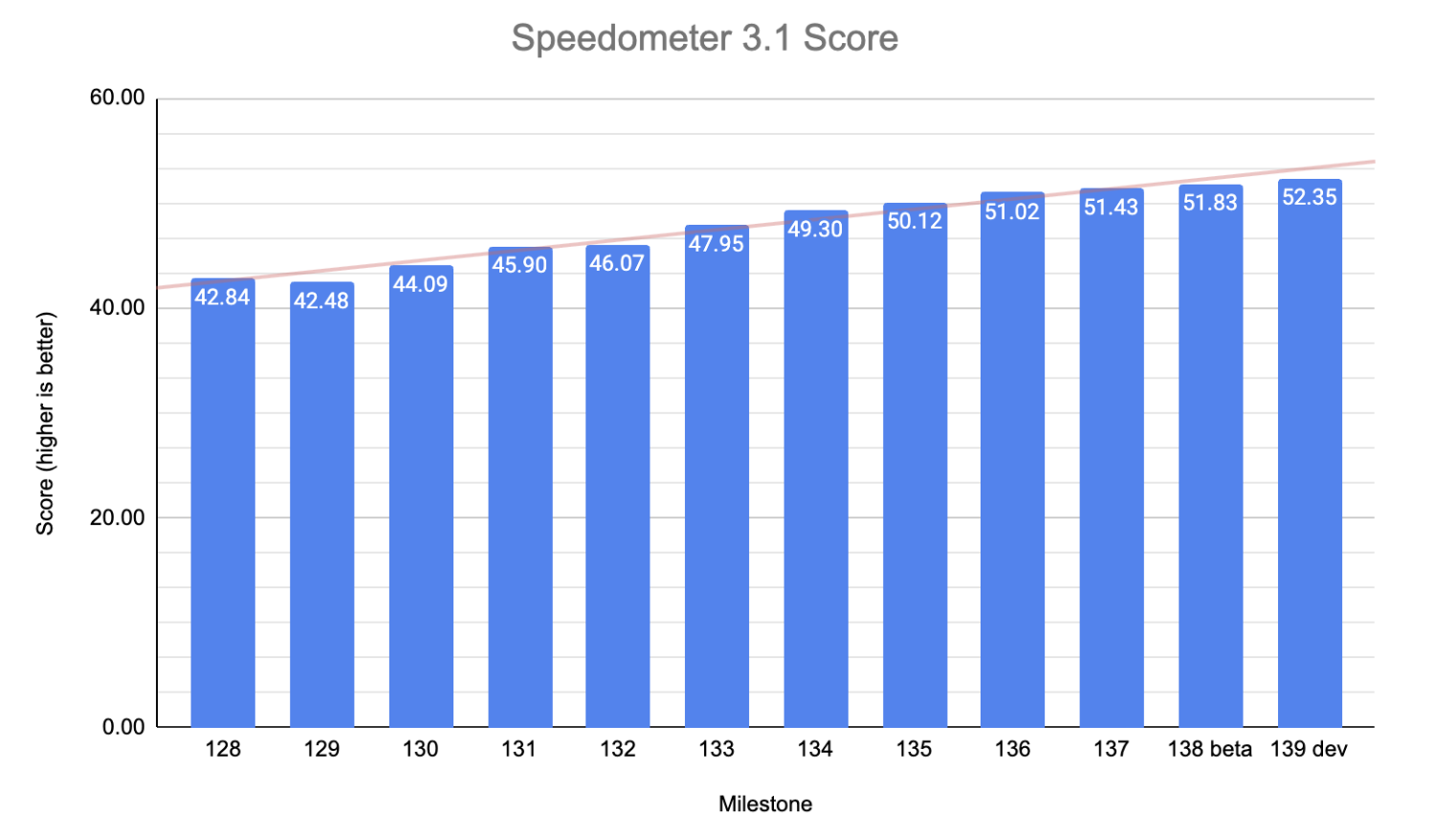
Chrome’s ongoing performance optimizations yielded record-breaking Speedometer 3.1 benchmark scores in 2025[17]. Each incremental improvement - from faster JavaScript engines to smarter rendering pipelines - adds up to a significantly snappier browsing experience for users.
Chrome’s speed gains aren’t just on high-end desktops; we’ve worked hard to improve performance on all devices, including resource-constrained mobiles. In 2023-2024, for instance, Chrome on Android saw Speedometer 2.1 scores double on many devices after we introduced a specialized 64-bit “high performance” build for modern phones[21][22]. By allowing a larger binary and using modern compiler optimizations (O2/O3, more inlining, PGO), the Android team unlocked huge gains on flagship chips[23][24]. We collaborated with SoC partners like ARM and Qualcomm to tune Chrome to the silicon, yielding up to “60-80% improvement in Speedometer 3.0” on the Snapdragon 8 Gen 3 platform[25]. In practical terms, that means smoother scrolling, more responsive taps, and less jank on mobile - something you really feel in everyday browsing.
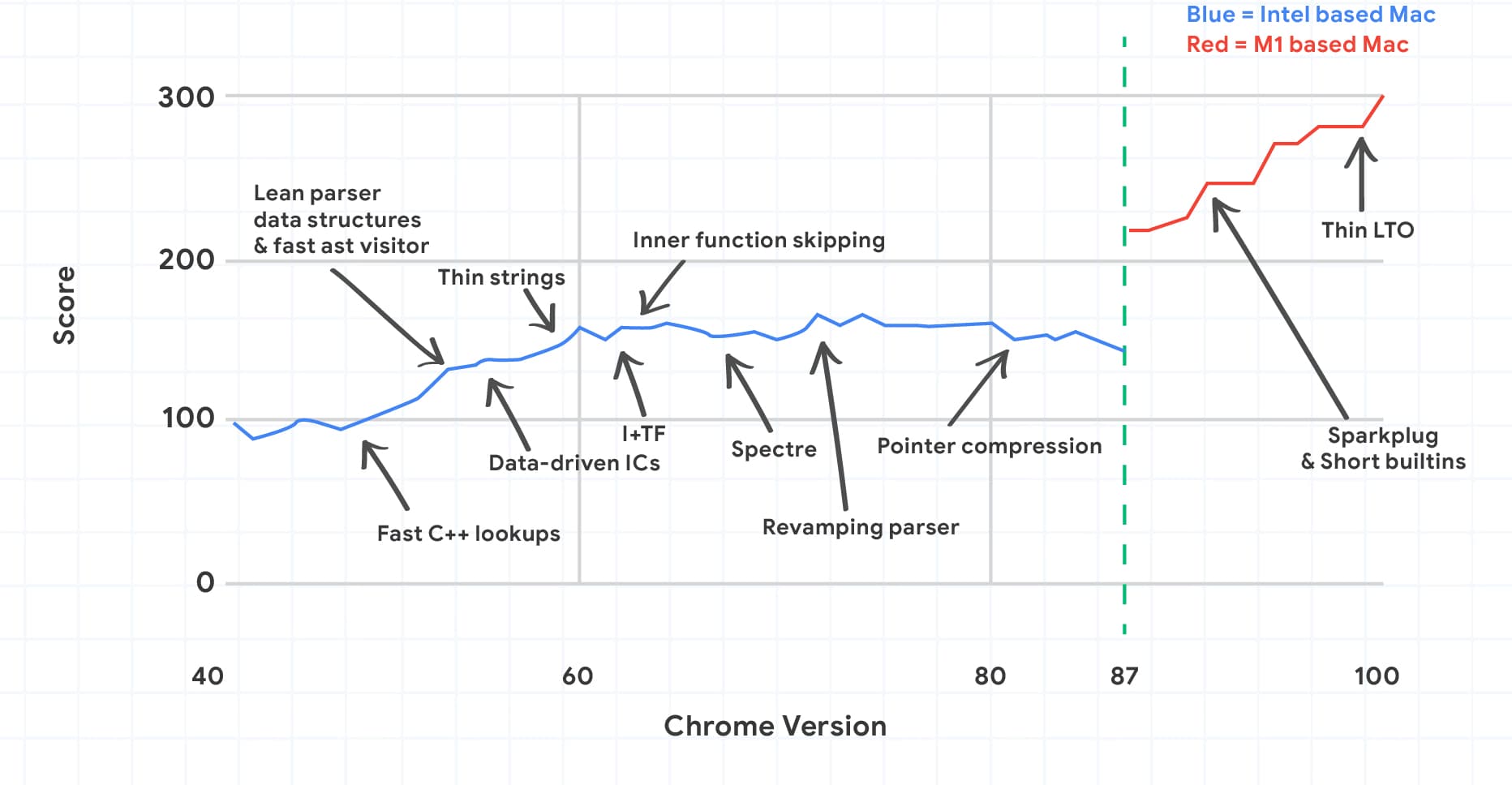
Speed isn’t only about JavaScript either. Chrome aggressively tackles every source of latency: networking (we pioneered the SPDY protocol which became HTTP/2, and QUIC which became HTTP/3), page load pipeline (e.g. prerendering pages in the background for near-instant loads[26]), and user perception (e.g. measuring Largest Contentful Paint and optimizing toward it[27][28]). A recent example is Chrome’s work on Core Web Vitals (CWV) - metrics like LCP (loading), INP (interaction) and CLS (stability) - which we not only advocated as standards but also used internally to guide performance improvements[29][28]. By identifying common bottlenecks in real sites (via the Chrome User Experience Report) and systematically addressing them, Chrome helped the web get faster. In fact, since CWV’s introduction in 2020, “the average page load in Chrome is now 166 ms faster” and over 40% of sites now pass all the vitals, leading to 10,000+ years of cumulative time saved for users in 2023 alone[28][30]. Small changes add up: one feature that preconnects to sites on link click (pointer down) shaved ~60 ms off median LCP[31], another that back/forward caches pages makes returning to previous pages instant for millions of navigations[32]. We often joke that performance work is never done - there’s always another 10 ms to chase - but these efforts truly pay off in a faster, smoother web for everyone. And if you want proof, just look at the competition: we’ve seen a healthy performance race in the browser industry, with all modern browsers now vastly faster than 2000s-era ones[33]. That’s a win for users and developers alike.
Security: protecting users when it matters most
Chrome’s security approach has always been “defense in depth.” We recognized early that a browser’s job is to safely run untrusted code from the internet on your machine - a scary proposition! So we invested in multiple layers of protection, many of which have since become industry standards. The first line of defense was Chrome’s sandbox and multi-process design. As WIRED put it on Chrome’s 10th birthday, Chrome “managed tabs in a new way; its ‘sandbox’ made each one run with its own permissions and protected memory”, so a malicious page in one tab couldn’t hijack the whole browser[6][34]. In the late 2000s, “drive-by” malware downloads were rampant - simply visiting a hacked site could infect your PC via a browser exploit[35]. Chrome’s sandbox aimed to contain such exploits. If an attacker found a vulnerability in our rendering engine, the sandbox process limits meant they’d be “confined” to that tab with very limited access, unable to install malware or read data from other sites[36][7]. As Chrome engineer Justin Schuh noted, auto-updates (to patch vulns quickly) and the sandbox were the two “big pieces” in Chrome’s original design to combat malware[35]. These features were novel (even controversial) at launch - some in the community worried auto-updating browsers took away user control[37] - but time proved their worth. Today, automatic updates and sandboxed processes are table stakes for browser security, thanks in part to Chrome’s success with them[37].
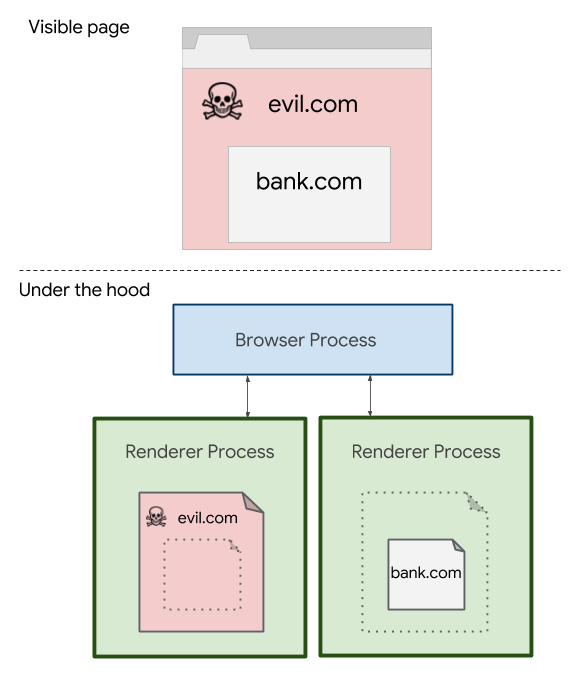
Illustration of Chrome’s Site Isolation feature (Source: Google). With Site Isolation enabled, each website (and even cross-origin iframes) runs in a separate sandboxed process[38][39]. This extra partitioning provides strong defenses against attacks like Spectre that try to steal data across origins.
Chrome’s security team (led by folks like Parisa Tabriz, affectionately known as Google’s “Security Princess” prior to her becoming our VP [40]) has never let up on hardening the browser. We run perhaps the industry’s most aggressive vulnerability rewards program with large sums paid out to researchers by 2018[41], and much more since - to find and fix bugs before attackers do. We’ve relentlessly worked to eliminate entire classes of vulns. For example, ~70% of serious Chrome bugs have historically been memory safety issues (use-after-free, etc.), so we’ve explored solutions like integrating memory-safe languages (Rust) into Chromium[42][43]. In 2023 we began supporting parts of Chromium in Rust to reduce the chance of certain bugs entirely[42]. We’ve also built technologies like MiraclePtr (a variant of tagged pointers) to detect use-after-free bugs at runtime in C++ components. The war on memory unsafety is ongoing, but we’re making progress on that front too.
One of Chrome’s biggest security leaps came in 2018 with Site Isolation. This project, years in the making, took our original multi-process idea even further: instead of one process per tab, Chrome would use one process per website origin (and even isolate cross-site iframes into their own processes)[44][39]. This is a huge architectural change - effectively “splitting a single page across multiple processes” for security’s sake[39]. It wasn’t easy (it required solving lots of process coordination issues and did incur a memory cost), but it paid off enormously when the Spectre CPU vulnerability hit. Site Isolation, which Chrome enabled by default for 99% of desktop users in v67[38][45], meant that even a Spectre attack leaking memory could only read data from the same site’s process, not from other sites’ content. Google had actually pursued Site Isolation as a general security measure “for several years, independently of Spectre” but the Spectre crisis validated the approach and accelerated site isolation on by default[46][45]. This change tightened the sandbox boundaries from per-tab to per-site. As a result, Chrome today provides significantly improved isolation between sites - one site’s code (even if compromised) faces substantial barriers to accessing another’s data, though no security system is absolute. It’s a bit like having each website live in its own mini-VM. We continue to work on extending this to Android (where low memory makes it trickier, but we’re getting there)[47].
Security isn’t just under the hood - Chrome also works to directly protect users from social engineering and other threats. Early on we integrated Google’s Safe Browsing service to warn users of phishing or malware sites. Those red warning pages have prevented countless scams. In recent years, we’ve enhanced these protections with on-device machine learning. For example, Chrome uses a local ML model to detect phishing pages by analyzing color profiles and URL cues in real time - this helped Chrome “better detect malicious sites” and flag them to users[48]. We’ve also tackled the plague of abusive notifications and pop-ups using ML. A recent Chromium blog explains how Chrome on Android now uses an on-device ML model (trained with help from Google’s Gemini AI) to flag suspicious notifications - those that might be phishing attempts or scams - and warn the user[49][50]. The model runs locally (notification content is never sent to Google), and it was trained on synthetic data generated by a large language model plus human review[50]. This is a neat example of AI assisting security: Chrome can “detect and warn you about potentially deceptive or spammy notifications” in real time[49][51].
Chrome’s password manager is another unsung hero for security. We not only generate and store strong passwords for users, but also check credentials against known breaches. Starting around 2019, Chrome began warning if your saved passwords appeared in a public leak (via encrypted check against Google’s breach database) - nudging countless people to safer credentials. We made password management seamless across desktop and mobile, autofilling with one click, so fewer people reuse weak passwords. And Chrome’s Safety Check now even flags extensions that might be malicious or unmaintained[52], an important extension ecosystem safeguard introduced in the 15th birthday update.
Perhaps Chrome’s biggest impact on user security has been our push for HTTPS everywhere. In the late 2000s, most websites were still HTTP by default. Over the past decade, Chrome joined forces with other browsers and organizations to change that. We made HTTPS easier (helping projects like Let’s Encrypt) and gradually applied pressure: first by marking sites as “Not Secure” if they were HTTP (since 2017)[53], and eventually planning to block or downgrade non-secure content. The result? As of a few years ago, “77% of all Chrome traffic is protected by HTTPS”[53] (and it’s likely higher now). We decided, as Chrome security manager Adrienne Porter Felt said, “we’re going to help make the whole web encrypted” - even if that meant prodding sites and dealing with some criticism[54][55]. It worked: today, encryption is the norm, and users are safer from eavesdroppers and man-in-the-middle attacks. Chrome also pioneered features like mixed content blocking (to prevent HTTPS pages from pulling in insecure subresources) and Privacy Sandbox initiatives. While Chrome originally planned to phase out third-party cookies, Google reversed this decision in July 2024. Instead, Privacy Sandbox APIs now serve as optional privacy-preserving alternatives that websites can adopt while third-party cookies remain supported with enhanced user controls.
Finally, we continuously try to make advanced security usable. Take Incognito Mode - Chrome introduced this private browsing mode at launch in 2008, normalizing the concept of not leaving traces for a session (useful for shared computers or any time you don’t want history/cookies saved). Or our recent integration of secure Web Authentication (allowing use of security keys or phone-based passkeys in Chrome for phishing-resistant login). Our philosophy has been to bake in security features by default (auto-update, sandbox, Safe Browsing) and make them invisible until needed, so users stay safe without extra effort. As I reflect on 17 years, I’m proud that Chrome has “redefined security online” in many ways[56][57]. And we’re not done - our security folks are now eyeing things like reimagining URLs for better identity (to combat phishing)[58], and tackling the next frontier of threats. Security is a constant, evolving challenge that requires continuous vigilance. While Chrome has contributed to improving web security standards across the ecosystem, we acknowledge that no system is perfectly secure, and our security work is never complete.
Stability: Keeping the browser and web running smoothly
Chrome’s reputation for stability stems from a simple mantra: don’t crash, and if you do, recover gracefully. In the early days, crashes and freezes were the bane of browsing - one misbehaving script or plugin could lock up the entire browser. Chrome’s multi-process architecture was a game-changer here. By “putting web apps and plug-ins in separate processes from the browser itself” Chrome ensured that if a webpage’s renderer crashed, it “won’t affect the browser or other web apps”[7]. You could kill a stuck tab via Chrome’s built-in Task Manager (another novel idea!) without needing to restart the whole application[59]. This was a huge stability win and users felt the difference immediately. I remember in 2008 people were delighted that a Flash plugin crash no longer brought down all their tabs - a common headache before. By running each tab in isolation and even giving each a sandboxed process with minimal OS privileges, Chrome not only gained security but also robust fault isolation[7]. Other browsers followed suit in the years after (it’s table stakes now), but Chrome led the way.
We’ve spent the last 17 years refining that model. One challenge with multi-process is memory usage - more processes mean more overhead. So stability isn’t just about not crashing, but also not grinding to a halt when you have 50 tabs open. We’ve made enormous efforts to reduce Chrome’s memory footprint and contention. There have been many projects (often driven by user feedback like “Chrome is using too much RAM!”). For instance, in 2020-2021 we introduced “PartitionAlloc-Everywhere” a custom memory allocator tuned for Chrome, which saved memory and improved performance by reducing fragmentation. We also implemented tab throttling and discarding: Chrome will intelligently pause background tabs’ work and even unload tabs that haven’t been used in a while (on low memory) to free resources. Recent blog posts note that throttling background JavaScript timers and lowering tab priorities improved Core Web Vitals (like INP) and battery usage notably[60][61]. In Windows and Mac, Chrome now uses OS features (EcoQoS on Win, QOS on Mac) to give background tabs less CPU, making foreground tabs more responsive[60]. These under-the-hood changes keep Chrome stable and snappy even under heavy load.
Another big stability milestone was eliminating troublesome legacy plugins. Flash, Java, and other NPAPI plugins were a major source of crashes and instability in browsers. Chrome initially sandboxed Flash separately to contain its crashes[62], but eventually we led the charge (with others) to retire Flash entirely from the web by 2020. Each third-party component we could shed or isolate meant fewer crash vectors. Chrome also built PDF viewing natively (again sandboxed) to avoid external plugin woes.
We measure stability in terms of crash rates, and each release we strive to make Chrome more stable than the last. Sometimes this means reversing changes that cause regressions, or adding fuzzers and tests to catch edge-case bugs. Our open development process helps - the community often spots issues in canary/dev builds, and we iterate quickly. Chrome’s six-week (now four-week) release cycle was itself an innovation: by shipping smaller changes more frequently, we could fix bugs faster and avoid destabilizing massive infrequent updates. It’s easy to forget how revolutionary that was in 2008 when other browsers had multi-month or year-long cycles. Today, users barely notice Chrome updates (they happen seamlessly in the background), but they definitely notice when the browser doesn’t crash after an update.
A shining example of stability work paying off is how Chrome handled the Spectre/Meltdown saga in terms of stability. Enabling Site Isolation (as discussed in security) in Chrome 67 was a monumental change touching process management deeply. We worried about performance and stability impact, but through gradual rollouts and tons of testing, we pulled it off. By 2018, “the vast majority (99%) of Chrome users” on desktop had Site Isolation on by default and it “generally [didn’t] cause visible changes for most users or web developers” meaning we maintained stability and compatibility[45][38]. It’s a testament to the engineering rigor - years of work to deploy a feature that most people never even notice (because nothing breaks!). That’s stability: the browser keeps doing its job quietly.
We also value stability of the web platform - i.e. not breaking websites. Chrome has a strong backward-compat mindset; when we change an API or deprecate something, we do it carefully via standards bodies and with usage metrics guiding us. We’ve sometimes bent over backwards to support quirky legacy behaviors if too many sites depend on them, all to avoid disrupting users. But we also push the platform forward (more on that later in Web Platform section) in a responsible way.
Our belief is a stable, consistent web benefits everyone, so we invest heavily in web standards and interoperability to reduce the “works in Chrome but not elsewhere” (or vice versa) issues. In 2021-2023 we worked with Apple, Mozilla, and others on Interop benchmarks to identify and fix incompatibilities among browsers. Chrome devoted engineering time to improving CSS flexbox, grid, and other features to pass interop tests, raising scores from the low 50s to ~94 in Interop 2023 for Chrome[63] (and similar improvements in other engines).
This kind of stability - interoperability stability - is less flashy, but it’s crucial for developers who want their sites to work reliably everywhere. We even helped launch the Web Platform Baseline effort (with partners like Mozilla) to define a set of features that are safe to use because all modern browsers support them consistently[64][65]. By agreeing on a Baseline feature set each year, we reduce guesswork for devs and ensure the platform’s core is stable and unified. In May 2023 at Google I/O, we unveiled the Web Platform Dashboard - a public site mapping “the entire web platform as a set of features, along with their support in browsers” making it easier to track what’s supported where[66]. This dashboard is powered by data from MDN, caniuse, and web-platform-tests, and ties into the Baseline concept[67][68]. All this to say: stability isn’t just not crashing; it’s also providing a predictable, dependable platform for the web’s growth.
It’s worth giving a nod here to the people who made stability a priority. Many early Chrome engineers had lived through browser crashes and knew the pain. Darin Fisher, one of Chrome’s founding engineers, championed the multi-process model and helped architect “site per process” from the start[69]. His insistence on separating concerns in the architecture laid the groundwork for stability and security. Of course many others have spent years wrangling memory and chasing race conditions so that you don’t have to think about it. If Chrome does crash (nobody’s perfect!), we log it, fix it, and push the patch often within days. Our rapid release pipeline is a huge asset here. As a result, Chrome’s stability (measured by crashes per 1000 hours of usage) has improved dramatically over the years, even as the software grew more complex. We’ve gone from a scrappy new entrant to the browser running critical apps for billions - stability underpins the trust users place in Chrome for everything from online banking to running businesses on Chromebooks. It’s a responsibility we don’t take lightly.
Simplicity: Design, UI, and the “just works” philosophy
When Chrome launched, one of its taglines was “simplicity and minimalism.” Early Chrome had a strikingly sparse interface: tabs on top, a combined URL/search bar (the Omnibox), and not much else. This was very intentional - we wanted the web content to shine, not the browser chrome (yes, we named the browser Chrome with a bit of tongue-in-cheek, since the goal was to minimize the “chrome” around content)[70]. In practice, that meant focusing on a clean, “easy to use” UI that stays out of your way[1]. The idea of a single box for both search and URLs was novel in 2008; it simplified the experience (no need to figure out if something is a URL or not - just type it). We added smart suggestions to the Omnibox from day one (based on your history and Google’s search suggestions), making it feel intelligent. Chrome also introduced a start page with thumbnails of most-visited sites, which was a simple visual way to get back to common destinations (this concept has since been adopted broadly). All these were aimed at reducing friction - get people where they want to go quickly.
Over 17 years, Chrome’s UI has certainly evolved, but the ethos of simplicity remains. We’ve periodically refreshed the look to stay modern (e.g. the Material Design overhaul around Chrome’s 10th birthday in 2018, and the more recent Material You redesign for Chrome’s 15th in 2023[71][72]). These redesigns brought new icons, smoother edges, and integrated Dark Mode, but we always strove to keep Chrome familiar. Even with added features, we hide complexity behind a clean interface. For instance, Chrome’s menu (the three-dot menu) packs in a lot - history, bookmarks, settings, etc. - yet casual users rarely need to dig there. We expose common actions contextually (e.g. a translate prompt appears when you visit a foreign-language page, rather than you hunting through menus). We also care about performance simplicity: if something would add noticeable lag or bloat to the UI, we think twice. A fun tidbit: in the early days we obsessed over how fast the New Tab Page opened - it had to feel instantaneous, encouraging users to open new tabs freely without worrying about slowdown.
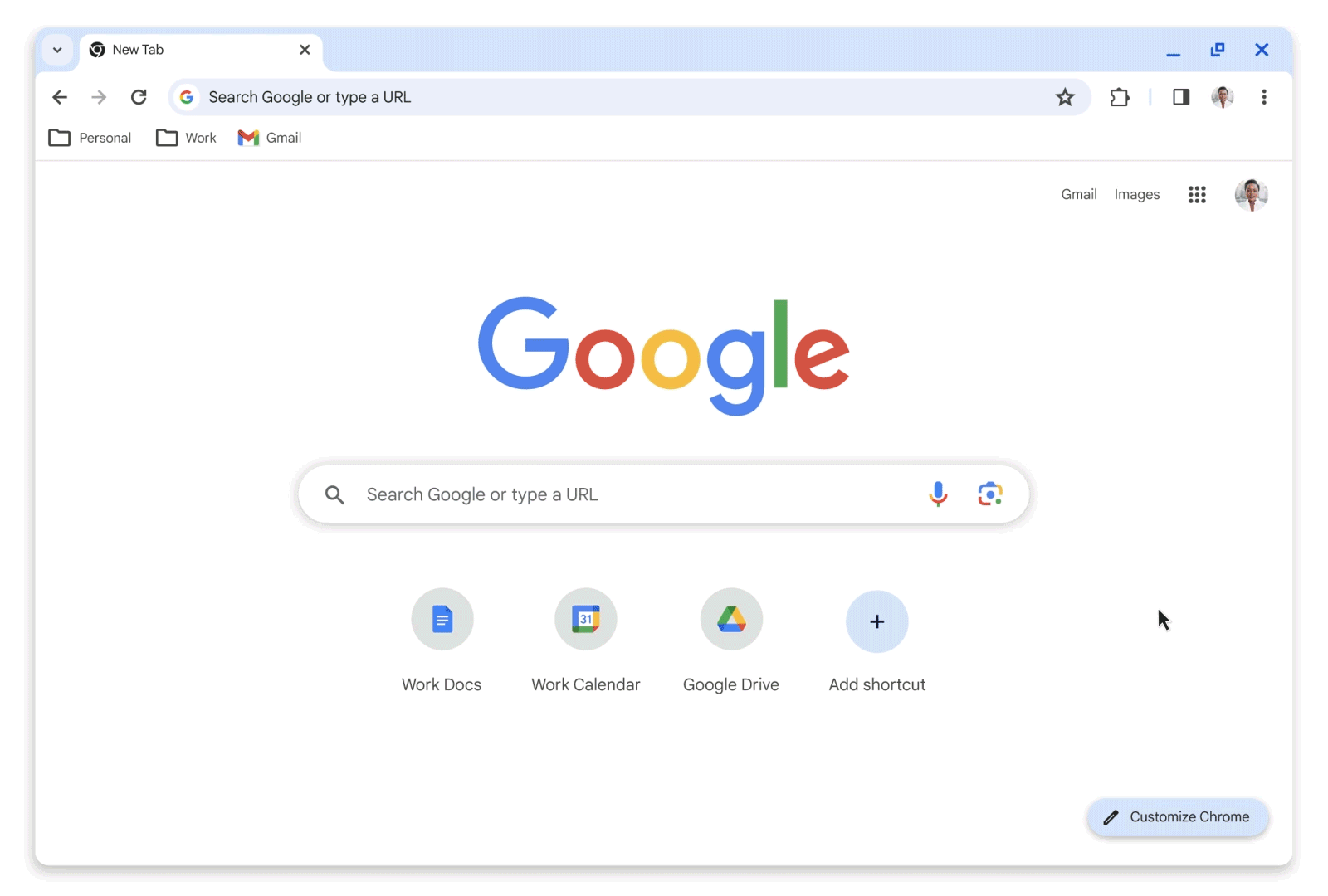
Chrome’s simplicity is also about feature decisions. Often, the best design choice is to not add a feature that only serves a niche if it would complicate things for everyone. That said, we’ve added plenty of power under the hood. The key is doing it in a way that doesn’t overwhelm users. For example, Chrome’s Autofill for forms and credit cards started as a basic feature and has grown to automatically fill complex forms, suggest saved addresses, even generate virtual credit card numbers for safety - but all in a seamless couple of clicks when you need it. Password generation is another: Chrome will suggest a strong password when you sign up for a site, but if you don’t need it, it doesn’t get in your way. We implemented sync (signing into Chrome to sync your bookmarks, history, etc. across devices) in a manner that’s mostly invisible - it just works once you log in, and your stuff is just there on your phone and laptop. This was a huge selling point for people living in the Google ecosystem, and we tried to keep it simple despite the complexity of merging data from multiple devices.
One cannot talk about Chrome’s simplicity without mentioning Chrome’s extension ecosystem. Extensions were introduced relatively early (around 2009) and the Chrome Web Store launched in 2010. Our goal was to let power users extend Chrome’s capabilities without bloating the core product for everyone. The extension system was designed to be simple for users - one-click installs, automatic updates, and a minimal UI presence (usually a small icon in the toolbar). We deliberately constrained what extensions could do to maintain Chrome’s speed and security (each extension runs in a sandbox too). This approach paid off: a vibrant ecosystem of extensions and themes grew, letting users customize Chrome as they wished (ad-blockers, productivity tools, custom themes, etc.), while vanilla Chrome stayed lean for others. Today, the Chrome Web Store hosts hundreds of thousands of extensions. We’ve had to police it for rogue add-ons (hence features like extension Safety Check that warn about malicious extensions[52]), but overall extensions have been a strength - they add personalization without sacrificing Chrome’s core simplicity. It’s a tricky balance: giving developers rich extension APIs while preserving performance and security. Our move to Manifest V3 for extensions (an updated platform that, among other things, forces remote code to be declared and limits some abusive behaviors) caused some debate, but it was driven by the need to keep extensions from undermining security or performance. We’re continuing to iterate on that with community feedback.
Another area of simplicity is how Chrome responds to user feedback on annoyances. Over the years we tackled things like excessive notifications and permission prompts by simplifying the experience. Notably, Chrome now uses ML to sometimes automatically silence notification permission prompts on sites if it thinks the user is unlikely to accept them[48] (e.g. if many users typically deny that prompt on that site). This makes browsing less interruptive, a simpler flow. Similarly, features like reader mode (distilling a page to just text) exist but are tucked away so only those who need them use them. We avoid cluttering the UI with toggles and banners unless necessary.
Chrome’s simplicity ethos also extends to DevTools - the suite of developer tools built into Chrome. As a developer on the team, I’ve seen us pack an incredible array of capabilities into DevTools (from performance profiling to node inspection to now an AI assistant - more on that soon), yet we try to make the common workflows easy and the UI not intimidating. DevTools is like a power user mode of Chrome, but even there we’ve introduced things like “Issues” panel to surface problems in a simpler checklist, and now “Ask AI” features to assist devs in plain language[73][74]. The philosophy is to simplify the complex without dumbing it down.
One fun behind-the-scenes story on Chrome’s design: Early on, there was a debate about whether to allow user interface customizability (like moving toolbars around) as some browsers did. We decided against heavy customization in favor of a consistent, simple layout. Peter Kasting and Glen Murphy, Chrome’s early UX leads, were instrumental in keeping Chrome’s design clean and unified. Glen used to say that Chrome should feel “lightweight” and “out of the way”, almost like part of the OS window rather than a separate UI. That’s why Chrome was one of the first apps to adopt client-side window decorations that blend with the OS (on Windows, Chrome’s title bar and tabs were merged, on Mac we followed the OS aesthetic closely). These choices made Chrome feel integrated and minimal.
Fast forward to today: Chrome’s UI has more features (tab search, reader mode, profile switcher, etc.), but we try to introduce them in a gentle way. For instance, tab search (a little funnel icon to search your open tabs) appears only when you have a lot of tabs open, otherwise it stays hidden to avoid confusion. Chrome’s profile system (multiple user profiles) is powerful, but we added subtle cues like profile-themed windows and an easy menu to switch, without bombarding the single-profile user with it. And the New Tab Page has seen iterative improvements - adding a Google search box (for familiarity, even though you can search via omnibox), allowing customization (you can set your own background or theme easily now), and even Modules (like a built-in to-do list or shopping module in some experiments). We’re careful that these things don’t compromise performance or overwhelm users. It’s always a fine line adding more vs. keeping it simple.
Lastly, Chrome’s simplicity is about the perception that it “just works.” One measure of that is user trust: people who aren’t computer-savvy still feel comfortable using Chrome. Features like Safe Browsing warnings or SSL certificate errors are presented in plain language (with gentle explanations like “This site is not secure” rather than technical jargon)[53]. We want even warnings and errors to be as understandable as possible. Chrome’s settings interface has also evolved to be search-driven - users can just search in settings for what they want (e.g. “password” or “language”) instead of wading through categories. That’s a simplification for the user at the cost of complexity for us (we maintain an index of settings keywords). But it’s worth it to uphold Chrome’s ease of use.
In sum, Chrome’s journey on simplicity is one of carefully balancing power and ease. The browser has grown vastly more capable, but we hope it still feels simple at heart: you open it, and go about your business on the web without the browser getting in your way. If we’ve done our job right, most users don’t think about their browser much at all - it’s an almost invisible vessel for the web’s content. Achieving that invisibility, ironically, takes a lot of conscious design work and restraint. It’s something we remain vigilant about as Chrome heads into its next chapters (which involve new tech like AI - an area we’re handling with the same user-first simplicity mindset).
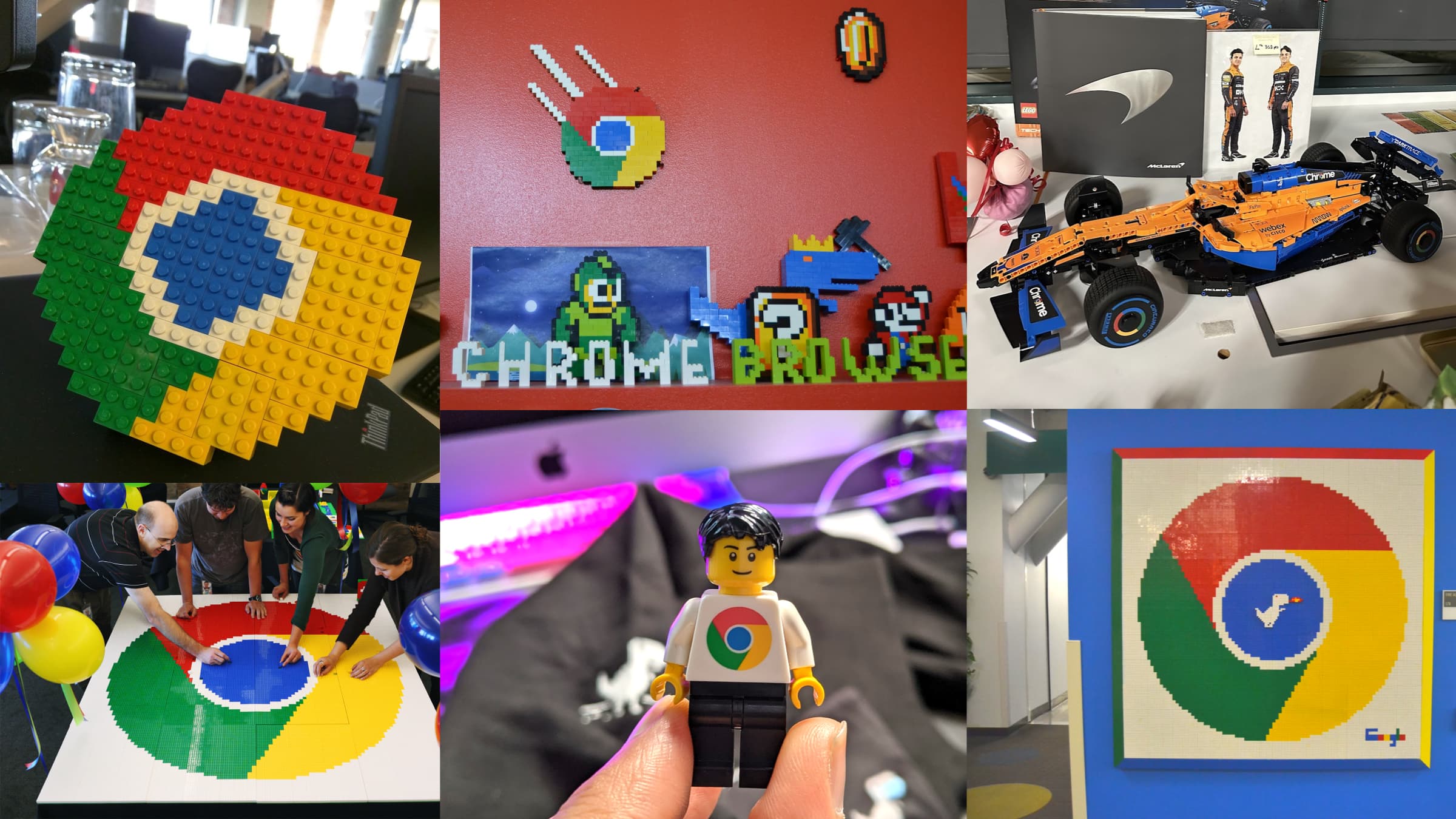
The Chrome team has always loved Lego, often trying to build new things together to celebrate the browser’s birthday. That includes our 17th!
Everywhere you need it: From desktop to mobile and beyond
Chrome started on desktop (Windows initially, then Mac and Linux builds followed), but quickly expanded its ambitions to every platform users care about. One of the most significant shifts in Chrome’s 17-year history was its move to mobile. In 2012, we launched Chrome for Android (initially beta, then stable in 2013) and later Chrome for iOS. This was driven by the recognition that the world was moving to smartphones, and Chrome needed to be there to provide a consistent experience.
The mobile browser landscape was tricky. On Android, Chrome had the advantage of being able to use its own rendering engine (Blink/V8) and eventually became the default browser on Android devices (replacing the old “Browser”). But we faced new challenges: limited memory, slower CPUs, touch interfaces. The team did a lot of work to optimize Chrome for low-end phones - including creating an Android “WebView” based on Chrome to allow other apps to embed the web. We also introduced features like Data Saver (Lite Mode) that used Google servers to compress pages for slow networks. While Lite Mode was eventually sunset (as network speeds improved globally), it helped millions of users in bandwidth-constrained regions for years.
One proud achievement was that by around 2016, Chrome for Android had become as capable and (nearly) as fast as desktop Chrome. The gap closed dramatically. By Chrome 112 (2023), as mentioned earlier, we saw some mobile devices actually exceed desktop performance on Speedometer after targeted optimizations[21]. Bringing desktop-class capabilities (like sophisticated DevTools, PWAs, etc.) to mobile was an engineering feat. We had to, for example, implement a touch-optimized UI (hiding tabs in a menu for phones, which was a controversial but necessary design to save space), and work within iOS’s restriction (on iOS, Chrome is forced to use Apple’s WebKit engine under the hood due to App Store rules, so our iOS team focuses on UI and syncing features to still provide a “Chrome-like” experience).
Chrome’s expansion didn’t stop at phones. We developed ChromeOS (launched in 2011) - an entire operating system where Chrome is the interface. This was a radical bet that a browser could be an OS. Over a decade later, ChromeOS is thriving in certain segments (like education, where Chromebooks are popular). ChromeOS’s success is in part due to how lightweight and stable Chrome (the browser) is - it’s literally the shell of the OS, so any crash or jank would be an OS-level issue. It’s remarkable that we can run a full OS basically on the browser engine; it speaks to Chrome’s stability and performance that a low-end Chromebook can run dozens of web apps concurrently. We’ve since integrated Android app support and Linux VMs on ChromeOS, but the browser remains at its heart.
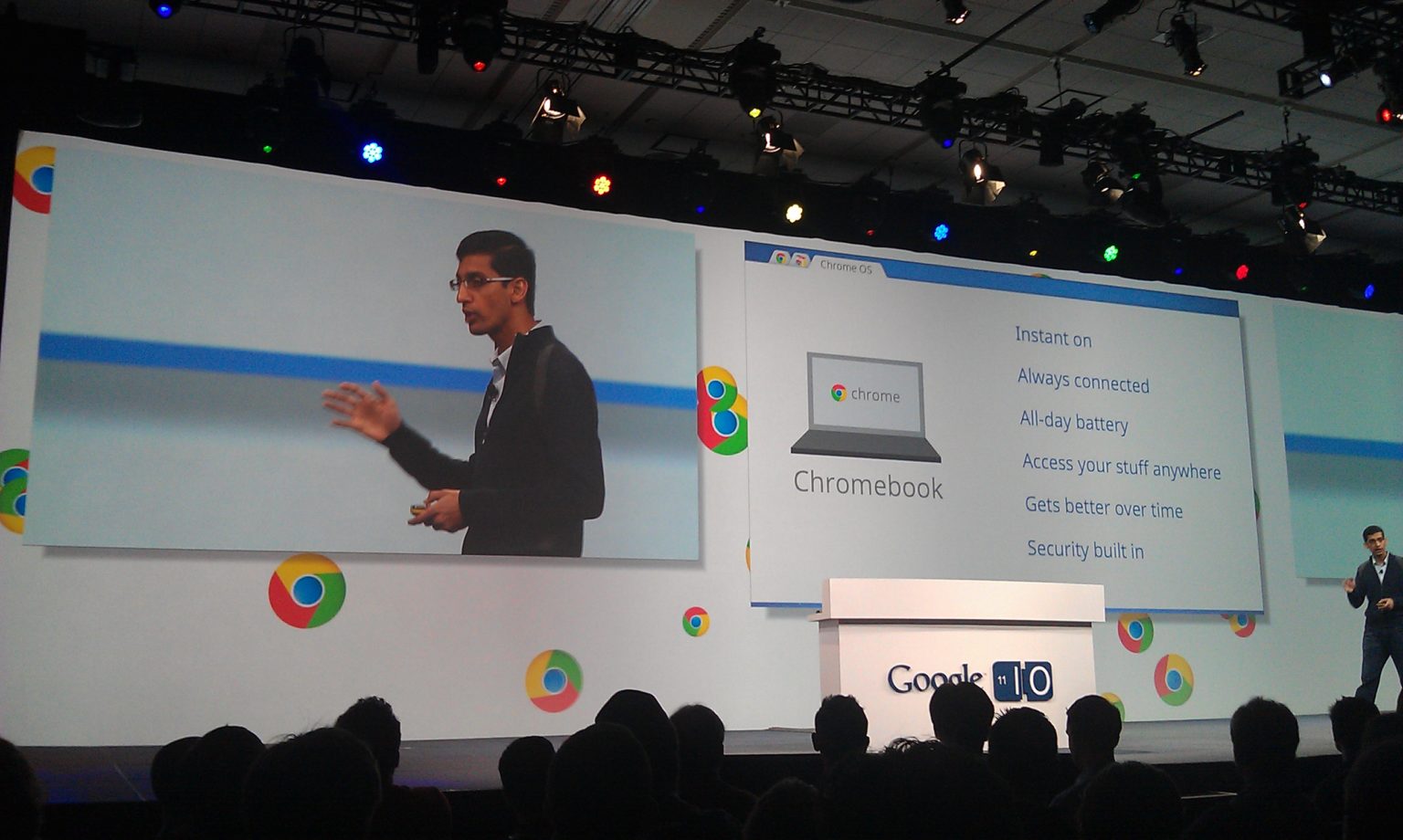
Another platform worth noting is that Microsoft embraced Chromium for the new Edge (in 2020). That was a watershed moment - the realization that Chrome’s open-source core (Chromium) was robust enough that even a competitor would adopt it rather than maintain their own engine. This has helped web compatibility (fewer engines to worry about for developers) and allowed collaboration (Microsoft contributes quite a bit to Chromium now, as do Samsung, Intel, and others).
Speaking of cross-platform: by 2015, we even had Chrome running on niche platforms like Android Wear (a tiny watch browser experiment) and as a VR browser on Daydream. Those are niche, but the core idea is Chrome’s architecture can be adapted to many contexts. On the flip side, we had to discontinue Chrome apps (the old Chrome App platform, distinct from web apps) and Chrome on some older OS versions over time - simplifying to focus on PWAs and web standards.
We can’t talk about Chrome’s history without mentioning the (beloved) Chrome offline dino. The Chrome offline dinosaur game was launched by the Chrome UX team in September 2014 as an “Easter egg” on the browser’s “no internet” error page, with designers Sebastien Gabriel, Alan Bettes, and Edward Jung playing key roles in its creation. I remember Edward showing me an early prototype and the team could not have guessed how popular it would become over the years. I love that even as the browser grew in popularity, we could still add a little fun to it.
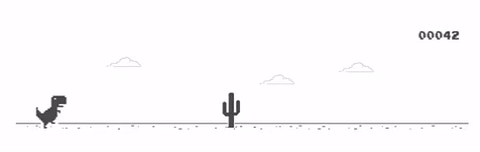
One area I’m passionate about is Progressive Web Apps (PWAs) - essentially making web applications first-class on any device. Chrome has been a leader in enabling PWAs since 2016: we added capabilities like “Add to Home Screen” on mobile, the ability for web apps to run offline, send push notifications, and even be installed on desktop with an app icon. We collaborated with other browsers so that PWA features are standardized (Service Workers, Web App Manifests, etc.). Now, in Chrome you can install web apps that launch in their own window, work offline, and feel native. This was crucial for platforms like ChromeOS (where a “PWA store” of sorts complements Android apps). It’s fulfilling to see apps like Twitter (now X)’s web app providing near-native performance. Chrome’s role here was often adding new Web APIs to make it possible (file system access, media capabilities, etc. under the Project Fugu initiative, which we’ll cover next). Kudos to voices like Alex Russell for highlighting the importance of making the web a compelling alternative to native platforms.
The bottom line: Chrome’s journey to everywhere meant maintaining its core tenets (speed, security, stability, simplicity) while adapting to new constraints and opportunities. Not everything was smooth - e.g. the initial Chrome for Android was not as snappy as on PC until we optimized, and on iOS we’re still constrained by not controlling the engine. But we’ve relentlessly iterated. Today’s user might seamlessly use Chrome on a Windows desktop, a MacBook, an Android phone, an iPad, and a Chromebook - and their bookmarks, tabs, and even clipboard are in sync across all. That’s a level of ubiquitous computing that was just a dream back in 2008 when we each had one bulky computer. I like to think Chrome (and ChromeOS) helped pioneer the idea that your apps and data live in the cloud and you can log into any device to get your environment. It’s literally how I work daily: I develop using Chrome on a desktop, debug on an Android device, and spin up a ChromeOS machine to test - the continuity is astonishing sometimes.
One unsung hero in cross-platform is Chrome Sync and account integration. Many folks just take for granted that when they get a new phone, installing Chrome and signing in brings all their stuff back. That was a massive engineering project - encrypting and syncing huge amounts of data (history, open tabs, autofill info) in near real-time, while respecting privacy (we added features like syncing some data with end-to-end encryption). It’s not flashy, but when sync goes down even briefly, we hear it from users! Now we even have a password share mechanism where Chrome can use Android’s biometric to autofill a password on desktop via a QR code - little conveniences like that, which require tight cross-device integration, show how Chrome has grown from a single app into an ecosystem.
To wrap up the “everywhere” story: Chrome’s popularity on desktop and strong presence on mobile means for many its a primary window to the web. That’s a responsibility we bear, to ensure the web remains an open, user-first platform. We engage with standards bodies (W3C, WHATWG) and community groups to make sure Chrome’s features benefit the web, not just Chrome. The Baseline and Interop efforts I mentioned are part of that. We often say internally: we’re stewards of the web, not just Chrome. If a feature only helps Chrome but hurts the open web, we reconsider it. An example: in 2013 we experimented with a <blink> tag easter egg (just kidding!). But seriously, features like HTTP/2, WebAssembly, Service Workers - Chrome helped develop these and then worked to get others on board, because a web feature is only truly useful if it works for everyone.
Pushing the Platform Forward: Extensions, PWAs, and Capabilities
From early on, Chrome positioned itself not just as a browser, but as a platform for applications. Over 17 years, one of Chrome’s (and Chromium’s) biggest contributions has been the slew of web platform features and APIs we’ve introduced (often in collaboration with other browser teams). The goal has been to close the gap between what native apps can do and what web apps can do - without sacrificing the web’s core virtues of security and reach. This effort got a codename: Project Fugu (like the poisonous pufferfish, powerful capabilities but need careful handling)[75]. Under Project Fugu, Chrome (with partners) has added dozens of new APIs to the web: from trivial-sounding ones like the Clipboard API (for richer copy-paste) to pretty wild ones like the Web Serial API (allowing a web app to talk to serial ports) or File System Access (so web apps can edit local files in a user-approved sandbox)[75][76].
Why do this? Because we envision web apps that can do basically everything native apps can, enabling a new class of PWAs. A few examples of capabilities Chrome unlocked:
-
Service Workers & Offline: This was huge - a web app can now cache resources and serve content offline or in background, which was impossible in early web days. Chrome led the implementation of Service Workers around 2014, enabling things like offline Gmail or Twitter Lite.
-
Push Notifications & Background Sync: We let web apps send you notifications even when the site’s not open (with user permission), making them as engaging as native apps for re-engagement. Background sync lets a PWA finish sending data when back online, improving reliability.
-
Media & Device APIs: Chrome added WebRTC for real-time audio/video (think video calls in the browser, no plugin) - we worked with Firefox and others on that standard. We added Media Recorder, Audio APIs, Web Bluetooth (to connect to Bluetooth devices), WebUSB, and the mentioned Serial API. On mobile, we enabled using device sensors (gyroscope, etc.) via Generic Sensor API. Bit by bit, these gave web apps access to device capabilities that were once native-only.
-
Graphics and Performance: We pushed WebGL (3D in the browser) and later WebGPU (next-gen graphics & compute) to allow games and heavy apps to run. Chrome’s V8 team also worked on WebAssembly, which lets you run low-level code at near-native speeds in the browser - unlocking things like AutoCAD or Photoshop in WebAssembly form, running in Chrome almost like native apps. This is a big part of making the web a viable app platform for AAA apps.
-
File System & Clipboard: One of the biggest asks from web developers was better file access - so Chrome implemented the File System Access API, letting a user grant a web app permission to edit actual files on disk (e.g. a code editor PWA can open your local files) with sandbox and permission prompts[75]. Similarly, we exposed advanced clipboard operations (so a web app can, say, put an image on your OS clipboard or read rich text you copied, with user consent).
-
App Integration: We allowed PWAs to register as share targets, register URL handlers, launch at startup - things that make them more OS-integrated. On Android, a PWA can even be published to the Play Store (Trusted Web Activities). On desktop, installed PWAs appear in Start menu/Applications folder.
All these capabilities required balancing power with security. Chrome’s approach is always to design these APIs with a permission model and to collaborate in the open (via web standards)[76]. We often put features behind origin trials so we can test them in the wild and refine. The Fugu API Tracker (an open dashboard) shows the status of each new API proposal - many ideas never ship, the ones that do go through careful review[77]. It’s a very community-driven process, and not just Google - as noted, Microsoft, Intel, Samsung, and others contribute to Project Fugu as part of the cross-company Web Capabilities team[78]. This is one of the perhaps lesser-known stories outside dev circles: how collaborative modern browser development is. The old “browser wars” have given way to a lot more cooperation on standards (even as there’s still healthy competition on implementation quality).
Chrome’s work on advanced web capabilities has enabled some truly exciting apps: You can do video editing in the browser now (e.g. Clipchamp, now owned by Microsoft, leverages things like File System API and WebCodecs), you can run VS Code as a PWA completely client-side, you can play games like Doom 3 via WebAssembly, or use Figma for UI design collaboratively with no install. During the pandemic, we saw education and work lean heavily on web apps (Google Meet, Zoom’s web client, Office 365, etc.), and Chrome had to ensure the platform could handle it. We fast-tracked things like WebCodecs (for low-latency video encoding/decoding) and WebAssembly SIMD to better support these heavy workloads. Essentially, Chrome has tried to be proactive in evolving the web so it stays relevant as an application platform, not just a document viewer.
Of course, with great power comes great responsibility. There’s ongoing debate about where to draw the line - should the web have an API to, say, write files without a user prompt? (Probably not.) Should it access contacts or SMS? We’ve held off on some APIs due to privacy concerns. We also put strong user safeguards - for example, the File System API always requires a user-initiated file picker or persistent permission. The Permission API itself got refined to prevent spam (if a site asks repeatedly, Chrome may auto-block or show a quieter prompt). We realize a noisy, dangerous web platform erodes user trust, so we weigh each new capability carefully. The “secure context” requirement is one such safeguard (most new APIs only work on HTTPS pages, ensuring a baseline of security).
It’s worth mentioning Chrome DevTools and our outreach (via web.dev, developer.chrome.com) as part of pushing the platform. We don’t just ship APIs - we provide guidance and tools so developers can actually use them. For instance, we built a suite of PWA auditing tools (Lighthouse) to help devs optimize their apps. We create codelabs and sample apps to showcase capabilities (the Project Fugu Showcase lists demos of many new APIs[79]). We spend a lot of effort writing articles, docs, and talks (e.g. Google I/O, Chrome Dev Summit) to make these features accessible.
Let’s not forget the Chrome Web Store and Extensions in this context. While not “web platform” for sites, extensions are a platform for customizing Chrome. As I noted before, we revamped the Web Store for the 15th birthday with a Material redesign and new categories like “AI-powered extensions”[80]. Indeed, the rise of AI has seen many Chrome extensions that integrate with services like Gemini to summarize pages or aid writing. We ensure extensions themselves can use the latest web tech and also have started scanning them for safety. In 2023, Chrome expanded Safety Check to extensions - it will flag if an extension you installed was removed from the store for policy violations or is malware[52]. This is important for maintaining user trust in that ecosystem.
One more aspect of platform push: Privacy. To reconcile advertising needs with user privacy, Chrome was proposing new web APIs in the form of Privacy Sandbox (Topics, FLEDGE, Attribution Reporting, etc.) that allow advertising targeting and measurement without individually identifying users. This is a huge shift from third-party cookies, which Chrome originally planned to deprecate but in July 2024 officially abandoned those plans. Instead of deprecating third-party cookies, Google now plans to introduce a new experience in Chrome that lets users make an informed choice about their tracking preferences. The Privacy Sandbox APIs remain available for adoption, but their role has shifted from being cookie replacements to privacy-preserving alternatives that websites can voluntarily implement.
To summarize this section: Chrome has not sat still as just a browser. It’s been actively shaping the web platform by adding new capabilities (often in harmony with others, sometimes leading). The result is that in 2025, a web app can do things that in 2008 were unimaginable on the web - from accessing files and bluetooth devices to working offline and utilizing GPU shaders. And crucially, most of those things can be done securely and across platforms. The web will never be exactly native (and that’s fine; the web’s strengths are different), but we’ve narrowed the gap enough that many developers target the web as their primary platform now. That’s a huge change from the early 2010s when there was a lot of “native apps will kill the web” fear. The pendulum is swinging back with web technologies like React Native, Electron, and PWAs showing the web can adapt. I’m proud that Chrome played a big role in that renaissance of the web as an application platform.
The Age of AI: Chrome meets Gemini
No deep-dive in 2025 can ignore the elephant in the room: AI. The last year or two have seen an explosion of AI integration into consumer apps, and Chrome is no exception. We’ve been infusing machine learning quietly in various parts of Chrome for years (as mentioned, for things like phishing detection, content blocking, etc.), but now we’re taking bold steps to add user-facing generative AI features that make browsing more productive and personalized.
One major initiative is Gemini in Chrome - bringing Google’s latest AI model (Gemini) directly into the Chrome browser as a personal assistant. If you’ve been following Google I/O or our blog posts, you’ll know we started experimenting with this in late 2023 and 2024, under features like “Help me write” and “organize tabs”[83][84]. By early 2024, we announced three new generative AI features for Chrome[85]: an AI-powered Tab Organizer, AI-generated custom browser themes, and a “Help Me Write” tool for writing text on the web[83][84].
-
The Tab Organizer uses AI to automatically group your tabs by topic. If you’re like me, you often end up with 40 tabs open (don’t judge!). Chrome can now suggest logical tab groups - e.g. cluster all your “trip planning” tabs together, your “work research” tabs together, etc. - and even label them with appropriate names and emoji[86]. This is a lifesaver for heavy users and it’s all on-device ML trying to infer context from page content. It’s one of those features that makes Chrome feel smarter without any effort from you (just right-click and “Organize Similar Tabs” to see it work its magic[87]).
-
The AI Themes feature is pure fun: you can now generate a custom browser theme by describing what you want. For example, say “aurora borealis in an animated serene style” and Chrome’s diffusion model will create a theme with those vibes[88]. This brings some personalization to Chrome - no need to scour the Web Store for a theme; just make one. It runs in the cloud (using Google’s image generation models) but integrated seamlessly into Chrome’s Customize panel[88]. For us on the team, it was also a neat demo of how generative AI can enhance user experience in small ways (I’ve seen people get really creative with it).
-
Help Me Write is perhaps the most directly useful: when you’re on any site with a text box (say composing a Yelp review or replying on a forum), you can right-click and invoke “Help me write.” Chrome then uses generative AI (Gemini model) to offer a draft based on a brief prompt from you[89]. It’s like Gmail’s Smart Compose but for the entire web. This launched experimentally in M122 and it’s been rolling out. It respects the context (if the site is, say, a formal application form vs a casual comment section, the tone can adjust). It’s a fine example of AI reducing the friction of writing - some folks struggle to put thoughts into words, and an AI nudge can be really helpful. We, of course, include disclaimers to review and edit the AI text; the user stays in control.
Beyond those, the big thing now is the Gemini AI Assistant in Chrome. Essentially, Chrome is gaining a pop-out panel where you can chat with Google’s Gemini model about the page you’re on, or about anything (with web context). Internally we jokingly call it “ChromeGPT” but officially it’s just part of Google’s Gemini across products. With a click of a button (the Gemini icon in toolbar), you can pop open the AI panel and do stuff like: “Summarize this article for me” or “Compare the products on this page”. The assistant can use the content of the current page as context[90][91], which is a game-changer for browsing. No more copy-pasting text into some other tool to summarize or clarify - the browser itself does it.
There are also a bunch of new Built-in AI Web Platform APIs that web developers (and extension developers) can use to tap into local AI capabilities. For example, Chrome 138 introduced the Prompt API and Summarizer API - web developers can call in JS, and get a response from the on-device Gemini model[92][93]. This effectively gives web apps a local LLM they can utilize for enhancing user experiences (within limits, and with user permission). The Summarizer API specifically generates summaries of given text - a news site could use it to offer a “TL;DR” button, for instance, without sending your data to a server[94][95]. Importantly, these APIs run entirely on the user’s machine using the downloaded Gemini Nano model[96]. That addresses some privacy concerns, as content doesn’t leave the device for AI processing. It’s also faster after the initial model download. At this time, we require certain hardware: at least 4 GB of VRAM on GPU, 22 GB of disk space free, etc., for these AI features to be enabled[97][98]. Essentially, modern desktops (and the new Chromebook Plus devices) can run it for now[99]. But that will improve as models get optimized. The idea is, we’re in the early days of local AI in the browser, and we targeted high-end users first. Over time, Gemini Nano will get “nano-er” and we’ll support more devices. We also integrated with the cloud Gemini: if your device can’t handle local, Chrome can securely send the request to Google’s servers (with user consent) and get an answer. There’s a whole privacy and policy angle - we have guidelines for developers on acceptable uses of the AI APIs[100][101]. For example, devs must not generate disallowed content via the model and need to handle user data carefully. Google has a Generative AI Prohibited Uses Policy that extends to these browser APIs[102].
On the consumer side, one of the coolest applications of AI in Chrome is in DevTools for web developers. We rolled out an “Ask AI” feature in Chrome DevTools. If you inspect an element and something’s off, you can literally ask, “Why is there extra whitespace here?” and the AI, understanding CSS/HTML, will suggest possible reasons (like a margin from a parent)[103]. It can even generate code suggestions. This feels almost like pair-programming within the browser - incredibly handy. We showcased this at Google I/O and it’s steadily improving[103]. There’s a demo of debugging CSS via chat, and it blew people’s minds. As someone who worked on performance tooling, I foresee AI assisting developers to interpret performance profiles or suggest how to optimize code. Chrome’s DevTools team is exploring those avenues.
AI features in Chrome are opt-in and experimental. Availability varies by device, region, and hardware capabilities. Users can control these features through Chrome’s settings. Enterprise administrators can disable AI features for managed environments. These capabilities are subject to change as the technology evolves. There’s a new section in settings “Experimental AI” where users can toggle them[104].
What’s the future here? Perhaps deeper integration. Imagine AI proactively offering to summarize when you open a 50-page PDF, or AI helping you fill out complex forms (with your permission, maybe even pulling from your personal data vault). We’re moving carefully - the last thing we want is Clippy 2.0 annoyance. But done right, AI can truly make the browser more helpful. Google (and Chrome) are not alone in this; others are doing similar (Edge has its sidebar with Bing Chat, etc.). It’s a friendly competition in innovation that ultimately benefits users.
On the platform side, I described the local AI APIs. Let me emphasize how groundbreaking that is: Chrome is effectively becoming a host for running AI models, similar to how it’s a host for websites. We even added support for web NN APIs and such for on-device ML, but now with Prompt/Summarizer APIs, web devs can utilize Google’s own model in a sandboxed way. And yes, web devs can also call out to cloud AI (via REST APIs), but having local gives a privacy and possibly cost advantage (no need to send data out or pay for API calls). This will likely spur creative uses - e.g. a language-learning site could use the Translator API to translate content on-device instantly, or a news site might generate article summaries client-side for their readers with the Summarizer API[105]. The Translator API specifically was also introduced, providing on-device translation between major languages via the model[105]. It’s like having Google Translate built into the web platform for developers to use.
We do enforce some usage guidelines, and not all devices have it. But as hardware gets better, I see these AI capabilities becoming ubiquitous. It’s reminiscent of how GPUs became standard, then video, then WebGL - now an AI accelerator or model might become a standard “component” of the browser platform.
To tie it back to our theme: we’re approaching AI in Chrome with the same principles - speed (make it fast and seamless), security (run models in sandbox, don’t leak data), stability (don’t hog memory or crash), and simplicity (make it easy to use, like a helpful sidekick rather than a confusing tool). The next few years will be exciting as we refine what “a more helpful Chrome” means[106]. Sundar said recently he imagines Chrome getting even “easier and faster” with AI, and that’s exactly our vision[107].
From the perspective of having worked on Chrome since before it even had a script debugger, seeing the browser now literally talk back to you and help you code… it’s surreal and wonderful. It reinforces that a browser isn’t a static thing - it evolves with technology and user needs. The web is the ultimate adaptive platform, and Chrome is committed to keeping it at the cutting edge, responsibly.
Conclusion: The next chapter of Chrome and the open web
Seventeen years in, Chrome has come a long way from that “minimal browser with a comic book.” It’s helped shape a web that is faster, safer, and more capable than ever. We’ve stayed true to those original goals - “build a browser that’s fast, reliable, secure and easy to use” as we reaffirmed on Chrome’s 15th birthday[1] - while also growing beyond the wildest expectations (who in 2008 could foresee running AI models locally in the browser, or using a browser to edit 4K videos?). Along the way, Chrome’s team (which I’m grateful to be a part of) responded to countless user feedback: from tackling memory usage to giving more control over privacy to constantly sanding down the rough edges. Features like Core Web Vitals were a direct response to users wanting not just raw speed but perceived smoothness[108][28]. Things like incognito mode addressed the need for privacy. Our continuous work on battery and memory optimizations acknowledges user feedback about Chrome being a resource hog - and indeed, recent versions are significantly lighter, with one test showing ~30% lower memory use on some workloads after back-to-back optimizations.
Chrome’s story is also the story of an open-source project (Chromium) thriving via community. Many of the key folks I mentioned - from Parisa Tabriz to Ben Goodger, Darin Fisher, Linus Upson, Daniel Clifford, Sundar Pichai, Peter Kasting, Glen Murphy, etc. - each left their mark on Chrome’s culture of innovation. Parisa built a world-class security team (earning her fun title as “Security Princess” while defending billions of users[40]). Ben and Darin set the browser’s technical direction in the early days and even wrote that heartfelt 3-year birthday blog post thanking the web community for inspiring us[33]. And beyond the Googlers, the fact that Microsoft, Opera, Brave and others now build on Chromium means Chrome’s legacy is also one of collaboration. It’s not without challenges, but I truly believe we are working together more than ever as an industry to make the web better.
What excites me about the future? Browsers are entering a new era with AI, as we discussed. Chrome will likely become even more of a smart assistant for your web life - helping manage information overload, keeping you safe from emerging threats (imagine AI that can warn about suspicious website behavior in real-time), and making development easier with AI pair programming.
Chrome will continue to champion web standards - projects like Baseline ensure we codify what the modern web includes each year[64], and efforts like Interop will drive remaining pain points out (like consistency in CSS, form controls, etc.). We care deeply that the web remains an open, level playing field. We engage actively on the WHATWG and W3C forums. So the future I see is one where Chrome is even more helpful to users and developers, yet also more transparent and integrated with the community.
From a personal perspective, it’s been an honor to work on a project that literally touches the daily lives of so many. When I see a child use Chrome to discover the world’s knowledge, or a small business use a Chrome-based Chromebook to run their shop, or a developer use Chrome DevTools to build the next big thing - it’s a reminder of why we do this. We often say “the web is for everyone” and browsers like Chrome are the portal to that. Keeping that portal fast, safe, and simple has been our mission for 17 years, and will be for the next 17. There’s plenty to do - performance can always improve, security threats evolve, user expectations rise (maybe one day someone will say “Chrome is great, but does it support brain-interface?” - who knows!). But the Chrome team’s culture of “performance, security, stability, simplicity” - the S’s that got us here - is ingrained.
As we celebrate Chrome’s 17th birthday, I feel optimistic and excited. Optimistic that the open web will remain central in an AI-infused, app-heavy world - because we’ve shown the web can adapt and excel. And excited because technologies on the horizon present an opportunity for browsers to innovate in ways we haven’t imagined. One thing I’m certain of: we’ll approach new frontiers with the same user-centric focus that got Chrome this far. The story of Chrome is one of continuous improvement and listening to users and developers - that won’t change.
Thank you for taking this deep-dive tour with me. Here’s to Chrome’s journey - from a standing start in 2008 to a powerhouse in 2025 - and to the many engineers, designers, advocates, and users who shaped it. I’ll end on a hopeful note: Chrome’s future, like the web’s, is bright. In the words of a colleague, “We’re just getting started.” Happy 17th, Google Chrome, and keep on speeding up, locking down, staying solid, and simplifying the web for everyone!
— Addy Osmani, Chrome